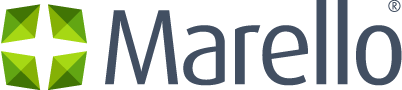Definition of a Product Attribute
A Product Attribute is a field that holds information about a product. Marello enables you to manage and group attributes that are unique in a Product Family. By adding the product attributes only to the product families they fit, you can limit the product data to the necessary characteristics.
Data grid Product Attributes
- Click on Products in the menu and then go to → Product Attributes
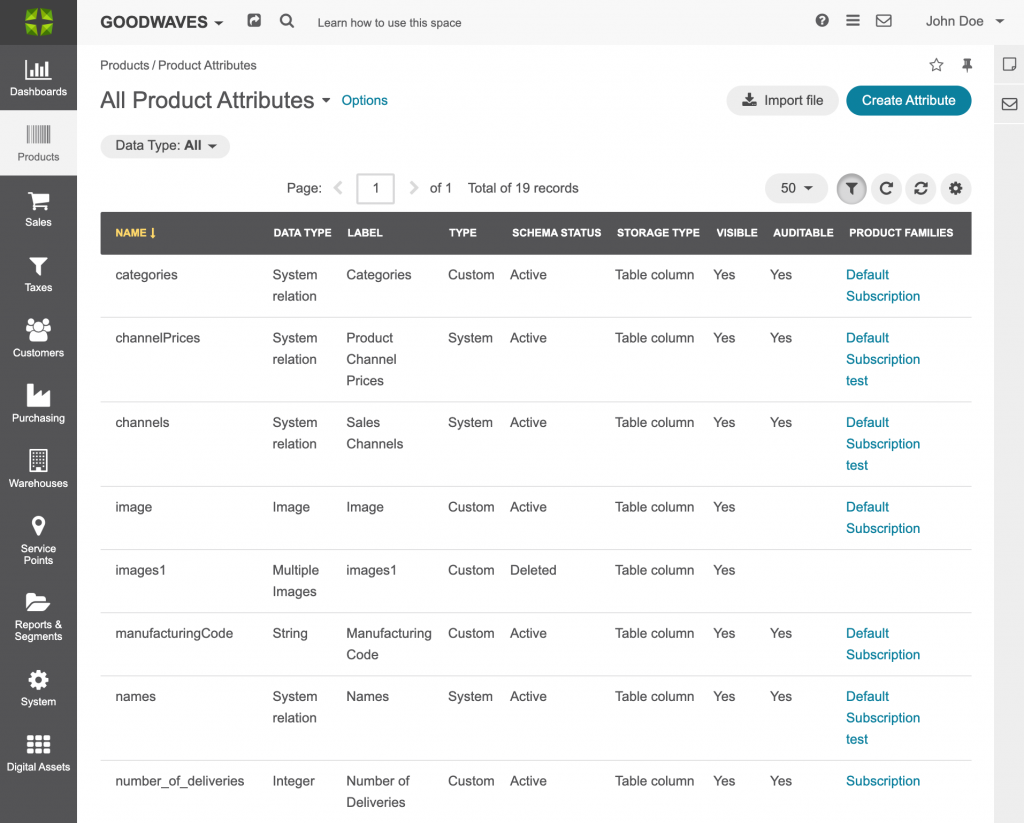
- Name: Name of the Product Attribute
- Data Type: Attributes can be of different Data Types. A Data Type sets the way in which an attribute should be filled.
- Label: Label of the Product Attribute
- Type: Shows if the attribute is a System (fixed) attribute or a Custom attribute.
- Schema status: Shows the current status in the Schema
- Storage type: Shows how the field is stored in the system
- Visible: Defines whether the attribute is visible or hidden in the storefront.
- Auditable: Shows if changes to the attribute will be registered in Product history
- Product Families: Show to what Product Families the attribute belongs
Create Product Attributes
- Click on Products in the menu and then go to → Product Attributes
- Click on the “Create Attribute” button
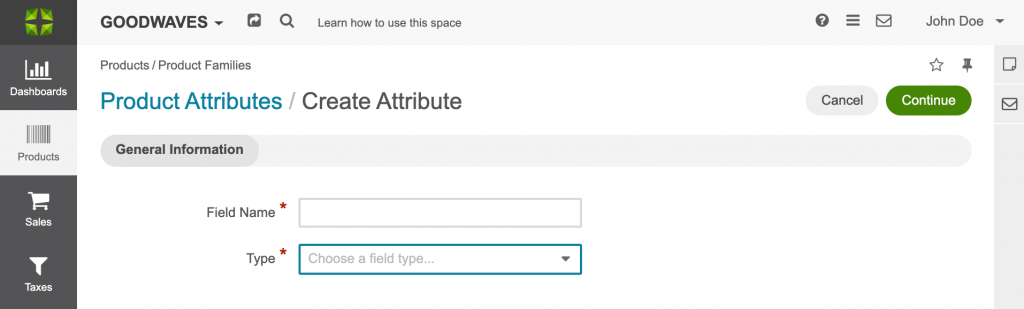
3. Fill a field name and set a type:
Available Field types are:
- BigInt: Select this type if the values of this field must be very big positive or negative whole numbers like 111222333444555. Save range is from -999,999,999,999,999 to 999,999,999,999,999.
- Boolean: Select this type if you need a simple list with two values: ‘Yes’ and ‘No.’
- Currency: Select this type if this field is used to store monetary values. The symbol of the applicable currency will appear near this field in the entity records. The value in the field will have 2 decimal positions.
- Date: Select this type if you need to save dates. The field will have a built-in calendar picker.
- DateTime: Select this type if you need fields to save date and time values. There will be two fields on the interface under the common title: one is for storing date values with a built-in calendar picker, the other is a list of time values in half-hour increments.
- Decimal: Select this type if the values of your custom field represent decimal fractions like 1.25, 0.5, -8.4 and you need high precision.
- File: Select this type if you are going to use this field to store files. If you need to store image files with .gif, .jpeg or .png file extensions, consider the Image file type instead.
- Float: Select this type if the values of your custom field represent decimal fractions like 1.25, 0.5, -8.4 and their processing speed is of more importance than precision.
- Image: Select this type if you are going to use this field to store an image (e.g. photo). The thumbnail of the uploaded image will be displayed in the entity record. You will be able to download the full image by clicking this thumbnail.
- Integer: Select this type if the values of this field can be relatively big positive or negative whole numbers like 1, 250000, -20. The allowed range is from -2,147,483,648 to 2,147,483,647 (4-bytes integer).
- Multi-Select: Use this type if you want your field to be a set of check boxes. Users will be able to select several values at a time. For example, the ‘Working Days’ list that contains days of week.
- Multiple files: Select this type if you are going to use this field to store more than one file. If you need to store image files with .gif, .jpeg or .png file extensions, consider the Multiple Images file type instead.
- Multiple Images: Select this type if you are going to use this field to store more than one image (e.g. photos). The thumbnail of the uploaded image will be displayed in the entity record. You will be able to download the full image by clicking this thumbnail.
- Percent: Select this type if this field is used to store monetary values. The percent symbol will appear near this field in the entity records.
- Select: Use this type if you want your field to be a list that enables users to select one value at a time. For example, the ‘Grade Service’ list that contains values from 1 to 5.
- SmallInt: Select this type if the values of this field must be positive or negative whole numbers like 1, 150, -20. The allowed range is from -32,768 to 32,767 (2-bytes integer).
- String: Select this type if the values of your custom field represent a sequence of characters like ‘Gerry&Webb,’ ‘Freshtax,’ ‘John Doe.’
- Text: Select this type if you are going to use this field to store text of any length.
- Many to many: Select this relation if any amount of the entity records can be assigned to any amount of the related entity records. For example, any amount of customers may take part in an advertisement campaign and, moreover, the same customer may take part in several advertisement campaigns.
- Many to one: Select this relation if any amount the entity records can be assigned to one and only one record of another entity. For example, any amount of customers may be assigned to an account, but a customer cannot be assigned to more than one account.
- One to many: Select this relation if one and only one entity record can be assigned to many records of another entity. For example, one account may be assigned to many customers. Another example: we have created a field Friends that relates to contacts of potential clients recommended by a specific business customer. This is a ‘one to many’ relation, as one business customer may advise many friends.
4. Create the attribute rules
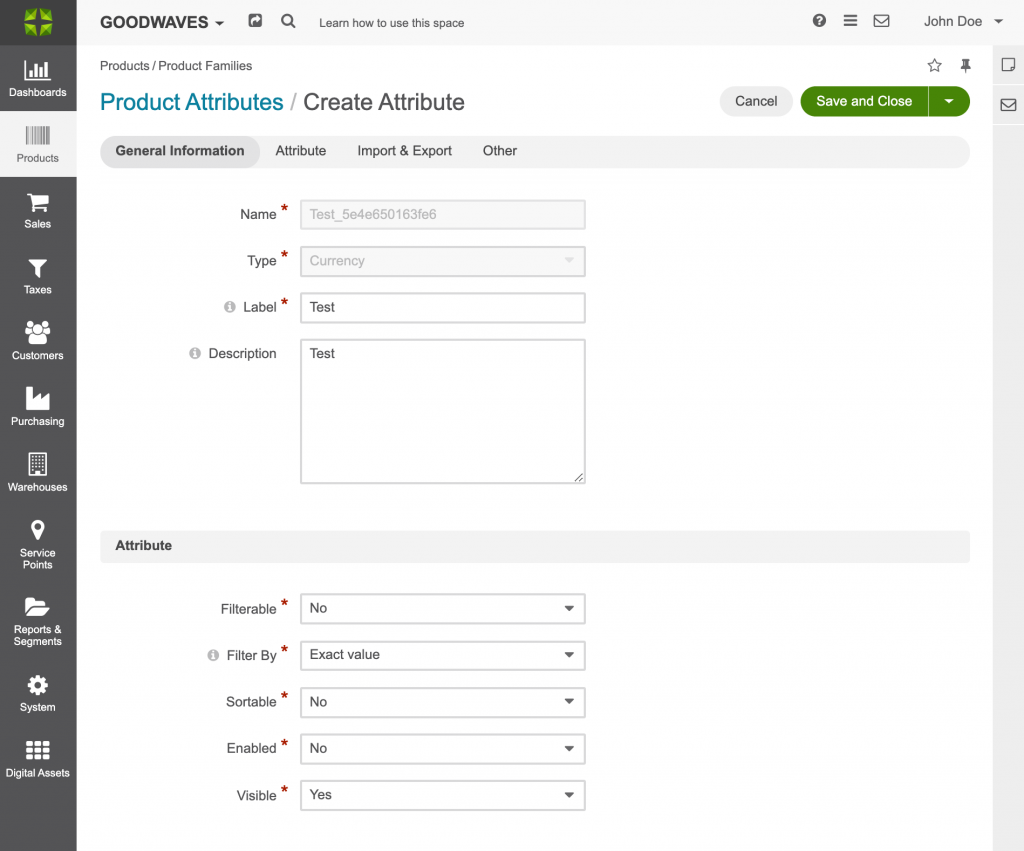
General Information
- Name: Name of the Product Attribute
- Type: The selected Field Type of the Product Attribute
- Label: Label of the Product Attribute
- Description: A description of the Product Attribute
Attribute
- Filterable: If the Product Attribute can be used in the Filter options
- Filter by: This field defines the type of filtering to be applied to the attribute. It will be applied only to fields that have ‘string’ representation in the search index.
- Sortable: If the Product Attribute can be used to sort the products
- Enabled: If the Product Attribute is active for frontend display
- Visible: If the Product Attribute is visible for frontend display
Import & Export
- Column Name: Type a name that will be used for identifying the field in the .csv file with entity records. If left empty, the Label value will be used for identifying the field when you export entity records.
- Column Position: Type a number that corresponds to the position of this field in the .csv file that contains entity records.
- Use as Identity Field: If set to “Only when not empty”, the field may be omitted in the identity when it has no value.
- Exclude Column: Select No if you want this field to be available for export. Select Yes if you do not want this field to be available for export (this field will not be present in the .csv file obtained as a result of the export operation).
Other
- Available in Email Templates: If this option is set to Yes, values of the field can be used for creating email patterns.
- Add to Grid Settings: Controls the availability of a field in the Grid Settings. “Yes and display” makes it available (shown by default), “Yes and do not display” the same but hidden by default and “Yes as mandatory” adds it permanently to all grid views
- Show Grid Filter: Not available for serialized fields. If set to Yes, a corresponding filter will be added to grid filters by default.
- Grid Order: Order in which the Product Attribute is shown on the grid
- Show on Form: If set to Yes, the field value appears as editable on record edit pages.
- Show on View: If set to Yes, the field is displayed on record view pages.
- Priority: Defines the order of custom fields on entity record view, edit, and create pages, and on the respective grid.
- Searchable: If set to Yes, the entities can be found using the search by values of this field.
- Auditable: Not available for serialized fields. If set to Yes, the system will log changes made to this field values when users edit entity records.
5. Click save and close