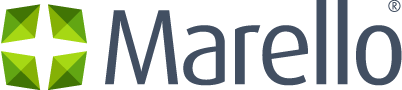Definition of a Category
In Marello, offers the possibility to add products to one or multiple product categories. This is useful when assigning products in Marello to the right category, or menu item, in your Sales Channel. For example, a product can be added to multiple categories (Fashion, Men, Swimwear, Boardshorts) in Marello, which enables connecting them to the corresponding menu items in your webshop.
Data grid Categories
Get an overview of all categories in the system.
- Click on Products in the menu and go to → Categories
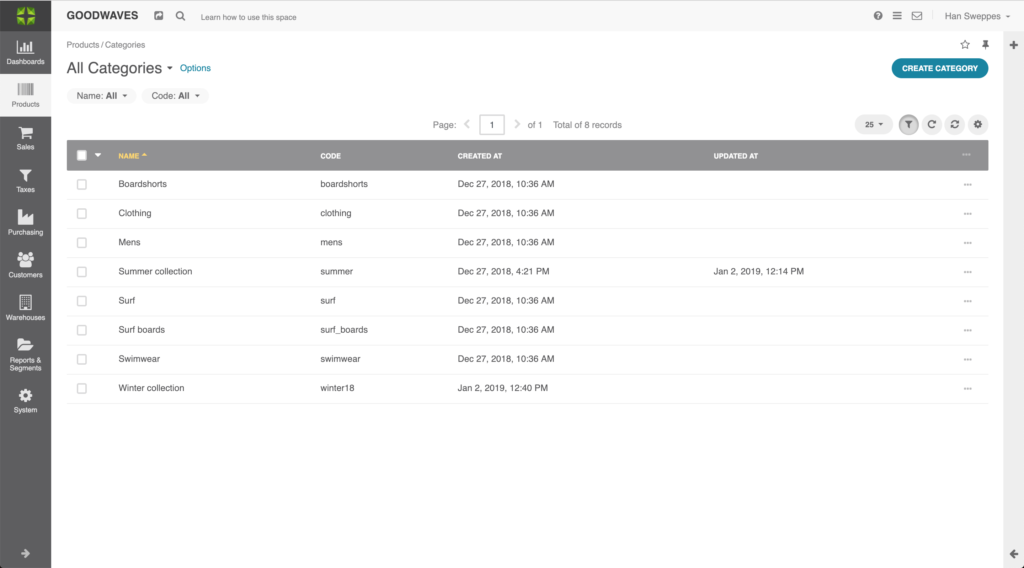
- Name: Name of the product category
- Code: A unique code given to the category
- Created at: Shows when the category was created
- Updated at: Shows when the category was last updated
Categories overview
An overview of an individual category
- Navigate to Products → Categories → Click on a category. By clicking on a category in the categories overview, a category ‘view’ page will open.
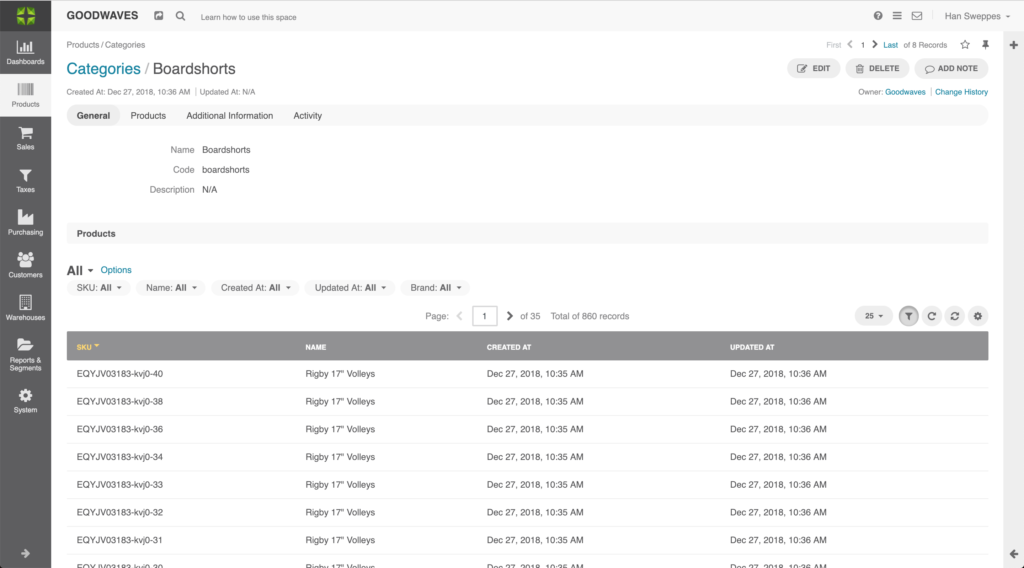
On this page you find the following information:
General
- Name: Name of the product category
- Code: A unique code given to the category
- Description: A description of the category
Products
- SKU: Stock Keeping Unit: Unique code of a product
- Name: Name of the product
- Created at: Creation date of the product
- Updates at: Last update date of the product
Additional Information
- Additional custom category attributes: Extra information about the category
Activity
- Note: Category notes made by the administrator.
Create a category
- Navigate to Products → Categories
- Click on the ”Create Category” button in the top right of the screen.
- Fill in the following details:
General
- Name: Assign a name to the category
- Code: Assign a unique code to the category
- Description: Describe the nature of the category (Optional)
Products
Select the products that need to be assigned to the category by selecting the checkbox in front of the product. You can also use the filters to narrow the number of products and then use the drop-down in the grid header to Select “All” or “All Visible” products.