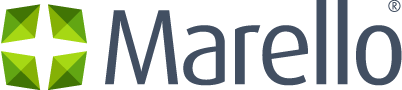Customer Definition
A customer is a party that receives or consumes products (goods or services) and has the ability to choose between different products and suppliers. In Marello, customers are expressed in customer information and are created manually or trough incoming orders.
All Customers Overview
An overview of all customers known in the system. These customers might have come in through integrations with your sales platforms, as well as by manual creation.
- Navigate to Customers → Customers
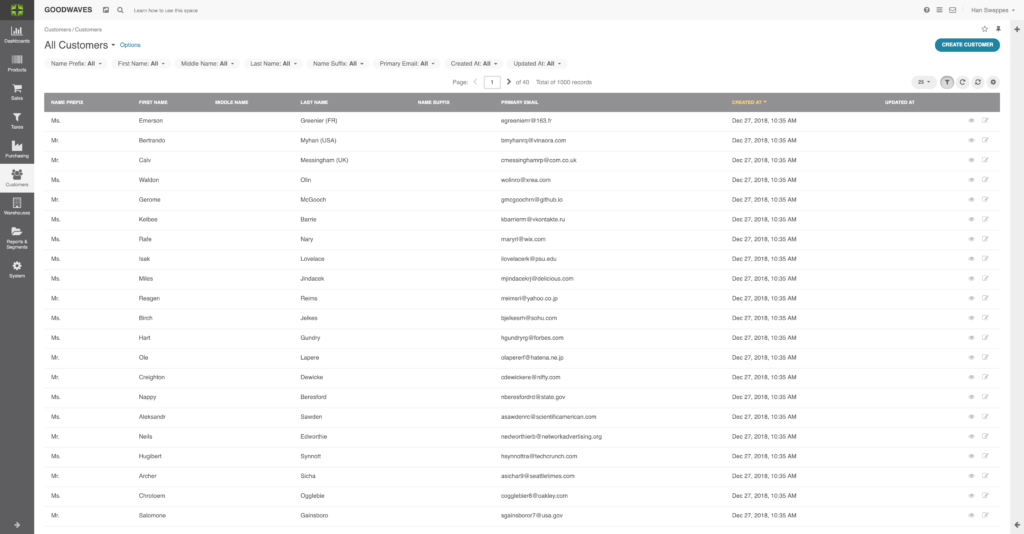
- Name Prefix: Mr, Mrs, Ms etc.
- First Name, Middle Name, Last Name: Full name information
- Name Suffix: Academic, Honorary, Professional etc.
- Primary Email: Email
address - Created at: When the
customer was created - Updated at: When the
customer was last updated
Individual Customer Page
Here you will find all relevant information about customers such as general address information, past and pending orders, returns and refunds.
- Navigate to Customers → Customers → Click on one of the customers in the customer overview
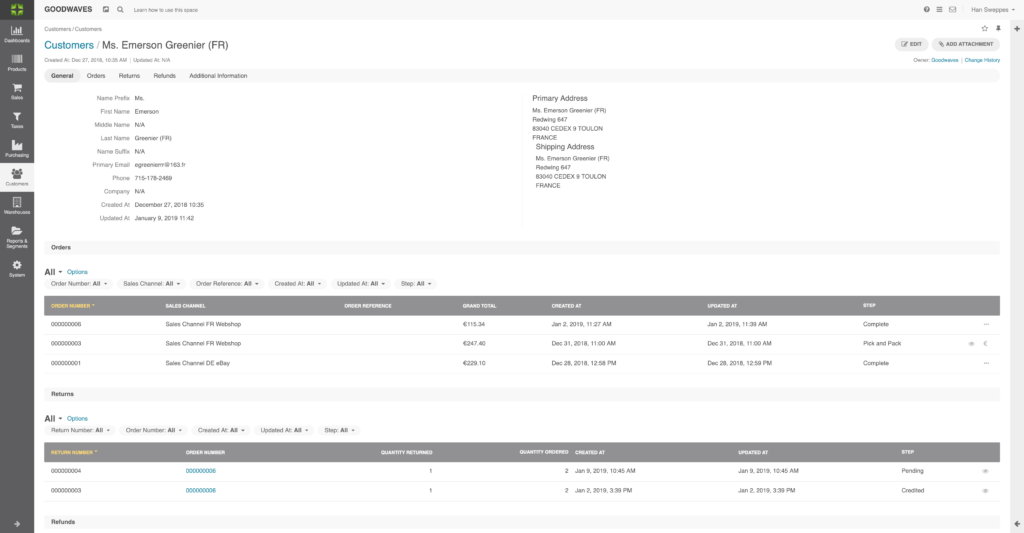
General
- Company: the company the customer is linked to (if applicable)
- Name Prefix: Customer’s name prefix
- First Name: Customer’s First Name
- Last Name: Customer’s Last Name
- Primary Email: Customer’s Primary Email
- Company: what company customer belongs to (B2B purposes)
- Phone: Customer’s Phone
- Created at: The first creation of the customer
- Updated at: Last update to the customer
- Primary Address: General address
- Shipping Adress: Adress orders can be shipped to
Orders
- Organization: to which organization the order belongs
- Order number: Unique number assigned to the order
- Sales Channel: In which sales channel the order was placed
- Order Reference: Extra order information
- Grand Total: Total value of
order - Created at: When order was created in Marello
- Updated at: When order was last updated
- Step: Which step in the workflow the order is in
Returns
- Organization: to which organization the return belongs
- Return number: Unique number assigned to the return
- Order number: Unique number assigned to the original order
- Quantity returned: Quantity of returned items
- Quantity ordered: Original quantity ordered
- Created at: When the return van created
- Updated at: When the return was last updated
- Step: What step in the workflow the return is in
Refunds
- Organization: to which organization the refund belongs
- Refund number: Unique number assigned to the refund
- Order Number: Unique number assigned to the original order
- Refund amount: Total refund amount
- Created at: When the refund was created
- Updated at: When the refund was updated
- Step: What step in the workflow the refund is in
Subscriptions
- Organization: to what organization the subscription order belongs
- Subscription Number: order number of the subscription
- Sales Channel: in what sales channel de order was placed
- Shipping method: the shipping method for the subscription
- Bill to name: to what name de bills should be sent
- Ship to name: to what address the subscription products should be shipped
- Created at: when the subscription was created
- Updated at: when the subscription was last updates
Activity
All emails and other communications with the customer
Additional Information
- Attachments: Attachments that have been added
Creating a customer
Customers can be added to the system through incoming orders from sales channels or can be added manually.
- Navigate to Customers → Customers
2. Click on ”Create Customer” in the top right of the screen
3. Fill in the requested information
General
- Company: the company the customer is linked to (if applicable)
- Name Prefix: Customer’s name prefix
- First Name: Customer’s first name
- Middle Name: Customer’s middle name
- Last Name: Customer’s last name
- Name Suffix: Academic, Honorary, Professional etc.
- Email: Customer’s email address
- Tax Identification Number: Tax number by which the customer can be identified
Primary Address
- Name Prefix: Customer’s name prefix
- First Name: Customer’s first name
- Middle Name: Customer’s middle name
- Last Name: Customer’s last name
- Name Suffix: Academic, Honorary, Professional etc.
- Country: Country
- Street: Street address
- Street 2: Additional address
- City: City
- State: State
- Zip/Postal Code: Zip Code
- Phone: Phone number
- Company: Company details
Shipping Address
- Name Prefix: Customer’s name prefix
- First Name: Customer’s first name
- Middle Name: Customer’s middle name
- Last Name: Customer’s last name
- Name Suffix: Academic, Honorary, Professional etc.
- Country: Country
- Street: Street address
- Street 2: Additional address
- City: City
- State: State
- Zip/Postal Code: Zip Code
- Phone: Phone number
- Company: Company details
4. Click ”Save and Close” in the top right of the page
5. Navigate to: Customers → Customers
6. You will now find the newly created customer in the ”all customers” grid