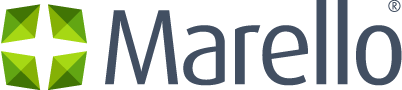Install Marello
As both Symfony and Marello use Composer to manage their dependencies, this is the recommended way to install Marello.
- Clone Marello application repository:
git clone -b x.y.z https://github.com/marellocommerce/marello-application.git |
where x.y.z is the latest release tag or use the latest master:
git clone https://github.com/marellocommerce/marello-application.git |
- Install Composer globally following the official Composer installation documentation
- Make sure that you have NodeJS >=20.10.0 <21 installed
- Install Marello dependencies with composer. If installation process seems too slow you can use –prefer-dist option. Go to marello-application folder and run composer installation:
composer install --prefer-dist --no-dev |
- Create the database with the name specified on the previous step (default name is “marello_application”).
- On some systems it might be necessary to temporarily increase memory_limit setting to 1 GB in php.ini configuration file for the duration of the installation process:
memory_limit=1024M |
- Install application and admin user with Installation Wizard by opening install.php in the browser or from CLI:
php bin/console oro:install --env prod |
- Enable WebSockets messaging
php bin/console gos:websocket:server --env prod |
- Configure crontab or scheduled tasks execution to run the command below every minute:
php bin/console oro:cron --env prod |
- Launch the message queue processing:
php bin/console oro:message-queue:consume --env=prod |
Installed PHP Accelerators must be compatible with Symfony and Doctrine (support DOCBLOCKs)
Note that the port used in Websocket must be open in firewall for outgoing/incoming connections
Using MySQL 8.0.x on HDD is potentially risky because of performance issues
Recommended configuration for this case:
innodb_file_per_table = 0 |
And ensure that timeout has default value
wait_timeout = 28800 |
See Optimizing InnoDB Disk I/O for more
PostgreSQL installation notes (EE)
You need to load uuid-ossp extension for proper doctrine’s guid type handling. Log into database and run sql query:
CREATE EXTENSION "uuid-ossp"; |
Web Server Configuration
The Marello application is based on the Symfony standard application so web server configuration recommendations are the same.
Package Manager Configuration
Github OAuth token should be configured in package manager settings.
Need Support?
Join the Community Chat to get help from other users in the Marello community.