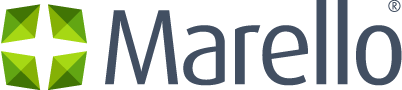Definition of an Order
Orders contain information about buyers’ shopping lists submitted for purchase and the collected information about billing and shipping addresses, payment methods, etc.
You can view orders and create new orders on behalf of the buyers.
While many customers will use your sales channels to create orders, they can also come through other sources such as phone calls, emails or contact requests. Marello makes it easy to manually create orders for customers. When creating an order, you can create new customers or select existing customer on the fly, add products, configure shipping options, and more.
Data grid Orders
Get an overview of all orders in the system.
- Click on Sales in the menu and go to → Orders
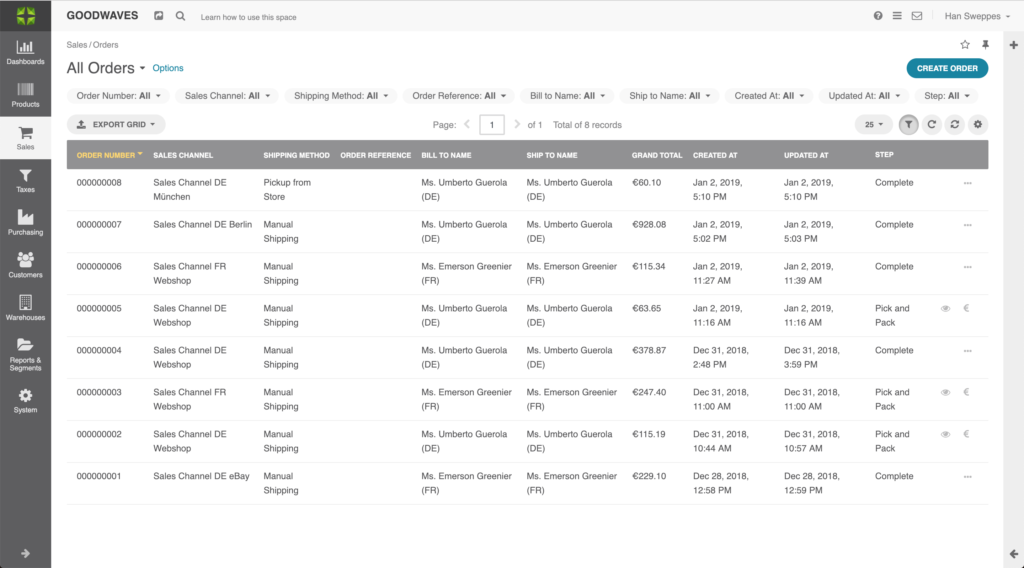
- Order Number: A unique number assigned to the order
- Sales Channel: Where the sale was registered
- Shipping Method: Who will ship the item(s)
- Order Reference: Optional extra reference
- Bill to Name: Name of the person who will receive the bill
- Ship to Name: Name of the person the item(s) will be shipped to
- Grand Total: The total amount of the order
- Order Purchase Date: When an order came in
- Created at: Shows when the order was created
- Updated at: Shows when the order was updated
- Step: Shows what step in the workflow the order is in
Order overview
An overview of an individual order
- Navigate to Sales → Orders → Click on an order. By clicking an order in the order overview, an order ‘view’ page will open.
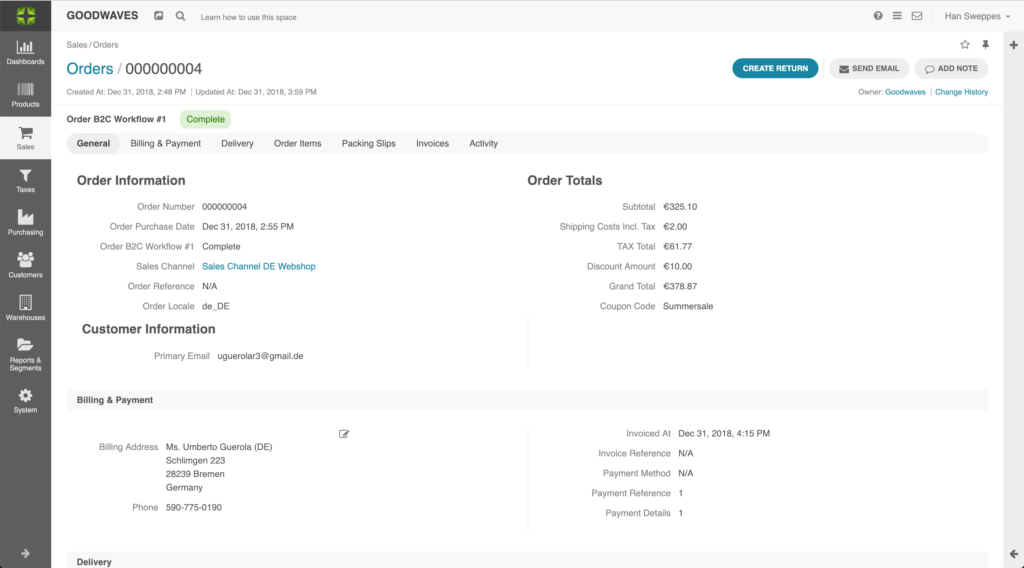
On this page you find the following information:
General: Order information
- Order Number: Number of the order
- Order Date: Date of order placement
- Workflow information: Defines what step of the workflow the order is in
- Sales Channel: Sales Channel where the order was placed
- Order Reference: Order reference from the sales channel
- Localizaton: defines the language and country that is related to this order. Locale format is xx_XX
General: Order Totals
- Subtotal: Total costs without taxes or discounts
- Shipping Costs Inc. Tax: Total shipping costs including taxes
- TAX Total: Total taxes on the complete order
- Discount Amount: Total amount of given discount
- Grand Total: Total of the order
- Coupon Code: Label of the coupon code used
General: Customer Information
- Customer: Name of the customer
- Primary Email address: Email address of the customer
- Company: Which company the customer is linked to
Billing & Payment
- Billing Address: Invoice address for this order
- Phone number: Phone number related to the person that is paying for the order
- Invoice At: Invoice date and time
- Invoice Reference: Reference to the sales channel invoice (if available)
- Payment Method: Type of payment that is used to pay the order
- Payment Reference: Reference to the payment
- Payment Details: Additional payment details
Delivery
- Shipping Address: Address products will be shipped to
- Phone Number: Phone number related to the person that is receiving the order
- Shipping Method: Type of shipping that is used to ship the order
- Shipping Costs Inc. Tax: Total shipping costs
Order Items
- SKU: A unique number assigned to the order
- Name: Name of the product
- Quantity: The number of ordered items
- PUIV: Price per unit including VAT
- OPIT: Original price including VAT
- OPET: Original price excluding VAT
- TAX: Total amount of VAT
- TPIT: Total price including VAT
- TPET: Total price excluding VAT
- Status: The current status of the order row
Packing Slips
- Packing Slip Number: Unique packing slip number
- Order Number: Order number that is related to the packing slip
- Sales Channel: Sales Channel the order was placed in
- Warehouse: The warehouse that will fulfill the products on the packing slip
- Bill to name: Person’s name related to the billing of the order
- Ship to name: Persons name the package will be shipped to
- Created at: Date packing slip was created
- Updated at: Date packing slip was updated
Invoices
- Invoice Number: Unique invoice number
- Invoice Type: Defines either Invoice or a Credit Memo
- Order Number: Order number that is related to the invoice
- Sales Channel: Sales Channel the order was placed in
- Bill to Name: Person’s name related to the billing of the order
- Grand Total: Total of the invoice
- Created at: Date invoice was created
- Updated at: Date invoice was updated
Activity
- Email Notifications: Email notifications sent to the customer
- Note: Notes made by the administrator. Notes are not sent to the customer
Order Workflow
After receiving or creating an order, a workflow will be activated. The workflow is predefined by the user in the system configuration. Orders are processed based on workflows. Multiple workflows can be created and attached to orders, where each order has one unique workflow. By default, Marello is installed with a B2C workflow (Order B2C Workflow #1).
The workflow linked to the order ensures that the entire order is handled in line with the different steps and goals of the process.
Going through the Order workflow can be done manually by clicking the workflow buttons in the top right corner of the order view page. Alternatively, the workflow can be automated when triggers are integrated.
Create an order
- Navigate to Sales → Orders
- Click on the ”Create Order” button in the top right of the screen.
- Fill in the following details:
General
- Company: Select Company if applicable
- Customer: Select or create a customer
- Sales Channel: Sales channel the order is placed in
- Discount Amount: Total discount
- Coupon Code: The label of the used coupon code
- Localization: Locale defines the language and country that is related to this order.
- Purchase date: Date of the order
Items
- Product: Product
- Quantity: Total amount of ordered product
- Inventory available: The number of available products for sale
- Price per unit incl. VAT: Product price excl. VAT. Product price is collected from the product in combination with the sales channel
- Tax: How much tax will be applied
- Tax Code: What Tax Code the tax is corresponding to
- Total price excl. VAT: total price excluding tax
- Total price incl. VAT: total price including tax
Billing Address
- Names, address, phone, company: Select the billing address or fill the address manually
Shipping Address
- Name, address, phone, company: Select the shipping address or fill the address manually
Payment Information
- Payment options: select the preferred payment method
Shipping information
- Shipping Options: Select the appropriate Shipping method. Available shipping methods vary based on integrated shipping methods.
- Override Shipping Cost Amount: You can overwrite the shipping cost by entering alternative shipping costs.
Click ”Save and Close” in the top right of the page