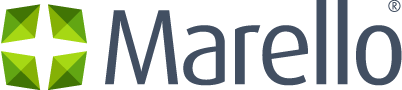Supplier Definition
A supplier is a business or individual that supplies your business with products or services that you use in your business. In Marello, this means that suppliers supply you with the products you sell in your sales channels.
All Suppliers Overview
To get an overview of all suppliers, navigate to the ”all suppliers” overview.
- In the menu, navigate to Purchasing → Suppliers
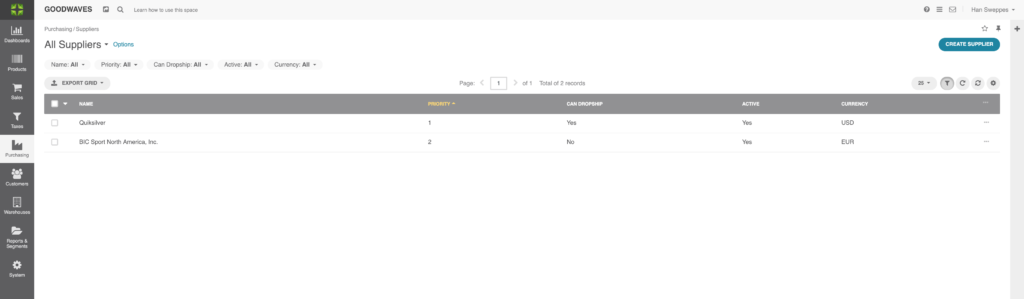
- Name: The Name of the Supplier
- Priority: What priority the supplier has over others.
- Can Dropship: Whether a supplier facilitates drop shipments.
- Active: Whether the supplier is currently set for receiving purchase orders or not.
- Currency: currency the supplier sells is goods in
Individual Supplier Information
Each supplier has its own page with information about the supplier.
- In the menu, navigate to Purchasing → Suppliers → Click on one of the Suppliers
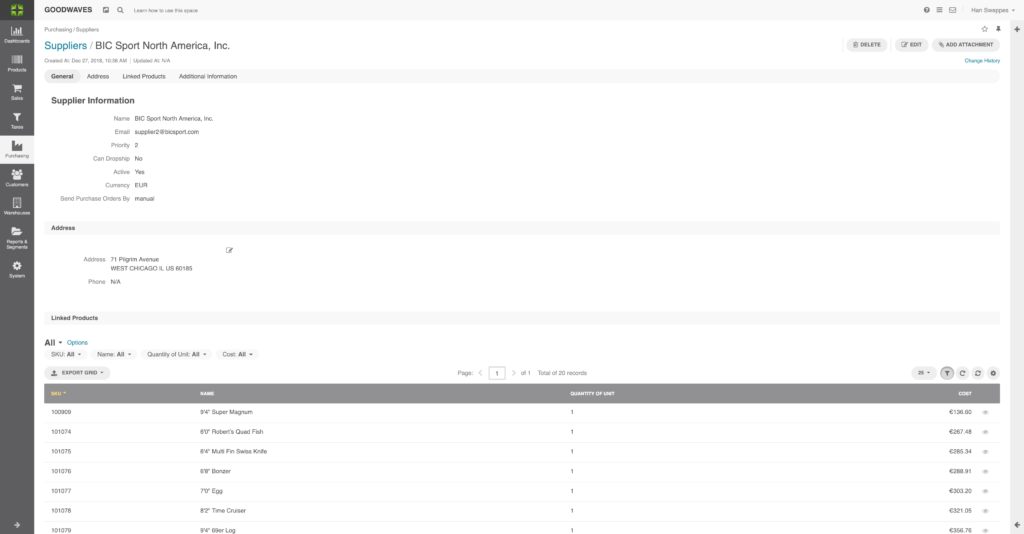
General
- Name: Name of the supplier
- Email: Email of the supplier
- Priority: Priority of the supplier (the lower the number, the higher the priority)
- Can Dropship: Whether the supplier is capable of drop shipment
- Active: Whether the supplier is currently active
- Currency: What currency is used
- Send purchase order by: Method for sending Purchase Order
Address
- Address: Adress of the Supplier
- Phone: Phonenumber of the Supplier
Linked Products
- SKU: A unique name assigned to the products available at the supplier
- Name: Name of the product available at the supplier
Quantity of Unit: Obligatory Quantity that has to be purchased- Cost: Cost per individual product
Additional Information
- Attachments: Documents related to the supplier
How to Create Suppliers
Suppliers can be added manually in Marello.
- Navigate to Purchasing → Suppliers.
- Click on the blue ”Create Supplier” button in the top right corner
- Fill in the requested information
General
- Name: Name of the supplier
- Priority: Priority of the supplier (the lower the number, the higher the priority)
- Can dropship: Whether the supplier is capable of drop shipment
- Active: Whether the supplier is currently active
- Email: Email address
- Currency: What currency is used
- Send Purchase Order by: Method for sending Purchase Order
Address
- Country: Select a country
- Street: Street Adress
- Street 2: Optional extra address
- City: City supplier is located
- State: State supplier is located
- Zip/Postal Code: Zip code
- Phone: Phone number
- Company: Company name of the supplier
4. Click ”Save and close” in the top right corner
5. Navigate to Purchasing → Suppliers
6. Find your newly created Supplier in the ”All Suppliers” grid