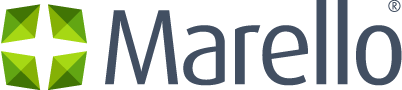Warehouse Definition
A location where product inventory is located is considered a Warehouse. Examples of Warehouses are;
- Warehouses
- Brick & Mortar Stores
In Marello, you need to add at least one warehouse.
All Warehouses Overview
Find an overview of all warehouses known to the system.
- Navigate to Warehouses in the menu → Warehouses
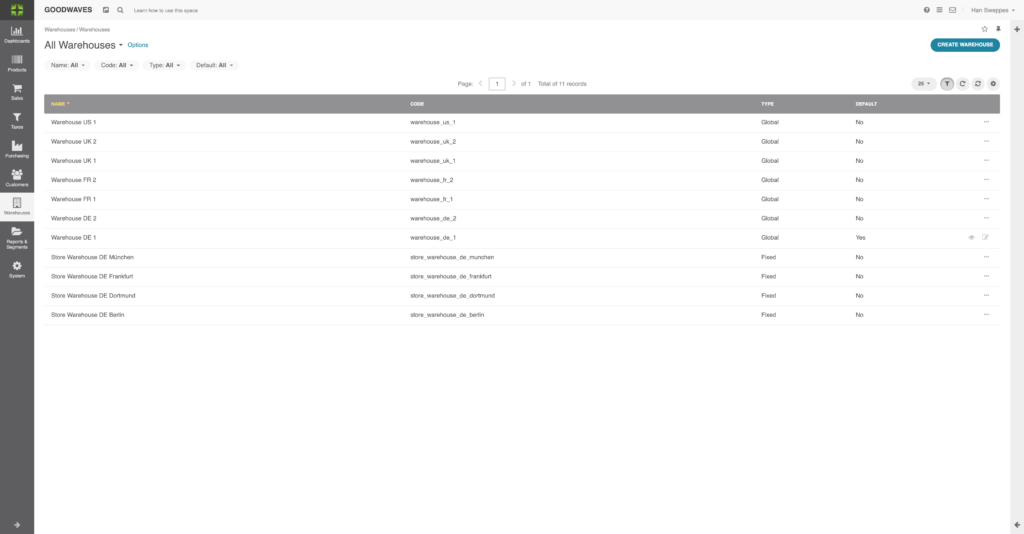
- Name: The name of the Warehouse
- Code: A code that represents the Sales Channel
- Type: Defines the way the inventory is treated.
- Default: Whether the warehouse is a default
About warehouse types:
Global allows the inventory to be sold through more than one Sales Channel and allows the Warehouse to be added to a Warehouse Group.
Fixed allows the inventory to be sold through only one Sales Channel. For example Inventory from a store could be ‘fixed’ so that no other Sales Channel can sell this inventory other than the Store itself.
Virtual is a Warehouse that reserves inventory from Global Warehouses. For example for a temporary Sales Channel like a trade show
External is a Warehouse that is managed by a third party, for example in case op drop shipping.
Individual Warehouse View
Each warehouse has its individual warehouse page.
- Navigate to Warehouses → Warehouses
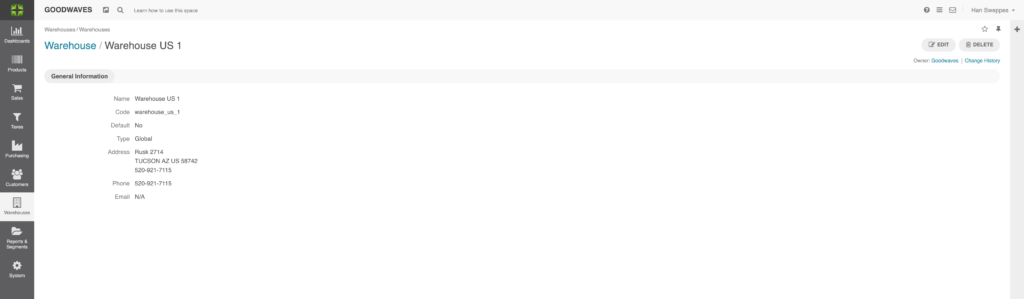
- Name: The name of the Warehouse
- Code: A code that represents the Warehouse
- Default: Whether the warehouse is used as a default
- Type: Defines the way the inventory is treated
- Address: Warehouse Address Info
- Phone: Warehouse Phone number
How to Create a Warehouse
In Marello, you need to create at least one warehouse. In order to create a new warehouse navigate to Warehouse → Warehouses
1. Click the ”Create Warehouse” button in the top right corner
2. When the ‘Create Warehouse’ page is shown, define the following fields:
General
- Name: The name of the Warehouse
- Code: A code that represents the Warehouse
- Email: email address used for communication with warehouse
- Default: Whether the warehouse is used as a default
- Type: Defines the way the inventory is treated*
- Create Warehouse Group: Create a new warehouse group in which the warehouse is placed
Address
- Country: County the warehouse is in
- Street: Street the warehouse is in
- Street 2: Optional extra address
- City: City the warehouse is in
- State: State the warehouse is in
- Zip/Postal Code: Postal code
- Phone: Phone number of warehouse
- Company: Company name of the warehous