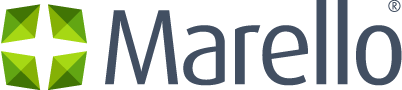Inventory can be assigned to Warehouses and Warehouse Groups. Setting up Warehouse groups allows you to link Warehouses to Sales Channels and make sure the right warehouses are assigned to fulfill orders.
For example, your warehouse group of European located warehouses may be assigned to fulfill orders in Europe, while another group of American based warehouses might be assigned
Warehouse Group Overview
An overview of all warehouse groups known to the system.
- Navigate to: Warehouses → Warehouse Groups
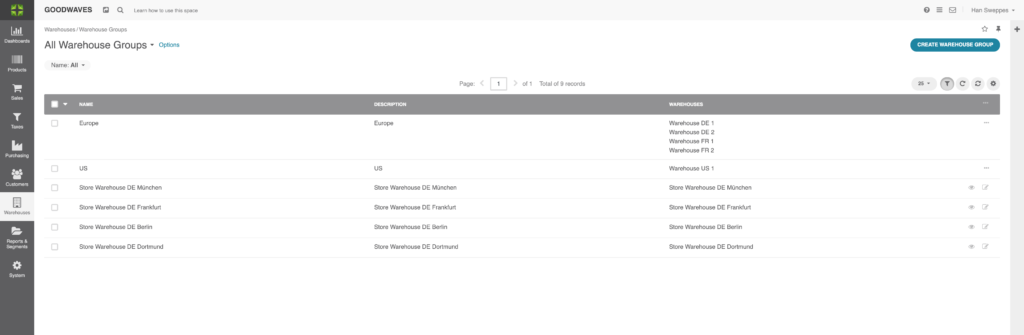
- Name: The Name of the Warehouse group
- Description: A description of the Warehouse group
- Warehouses: All warehouses included in the group
Individual Warehouse Group Page
Each warehouse group has their own individual page.
- In the menu, navigate to: Warehouses → Warehouse Groups → Click on on the warehouse groups in the grid
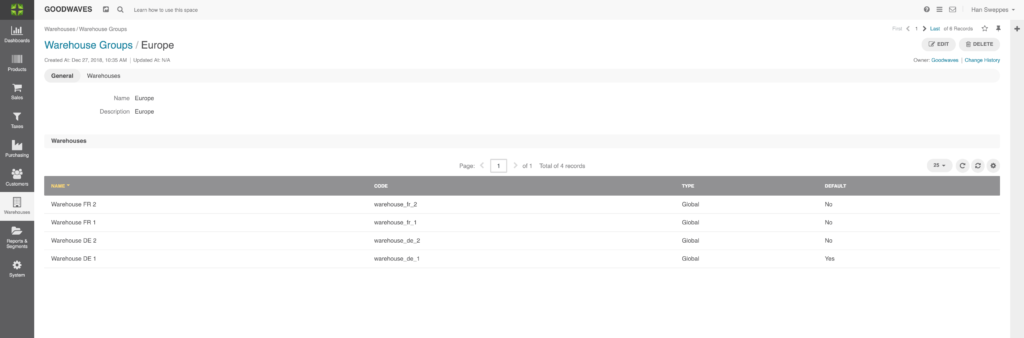
General
- Name: Name of the Warehouse Group
- Description: Description of Warehouses in the Warehouse Group
Warehouses
- Name: Name of the Warehouse in the Warehouse Group
- Code: Unique code assigned to the Warehouse
- Type: Defines the way the inventory is treated*
- Default: Whether the warehouse is used as a default
*Global allows the inventory to be sold through more than one Sales Channel ánd allows the Warehouse to be added to a Warehouse Group.
Fixed allows the inventory to be sold through only one Sales Channel. For example Inventory from a store could be ‘fixed’ so that no other Sales Channel can sell this inventory other than the Store itself.
Virtual is a Warehouse that reserves inventory from Global Warehouses. For example for a temporary Sales Channel like a trade show.
External is a Warehouse that is managed by a third party, for example in case op drop shipping.
Create a Warehouse Group
To create a warehouse group, navigate
Fill in the following fields
- Name: Name for the
Warehouse Group - Description: A description of the Warehouse group
- Warehouses: Select warehouses to be included in the warehouse group.
Click save and close