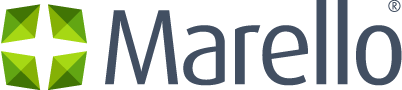Definition of Refunds
A refund means the seller returns the money paid for returned goods. In Marello, refunds are handled through the Return/Refund workflow.
All Refunds Overview
An overview of all created refunds.
Navigate to Sales → Refunds
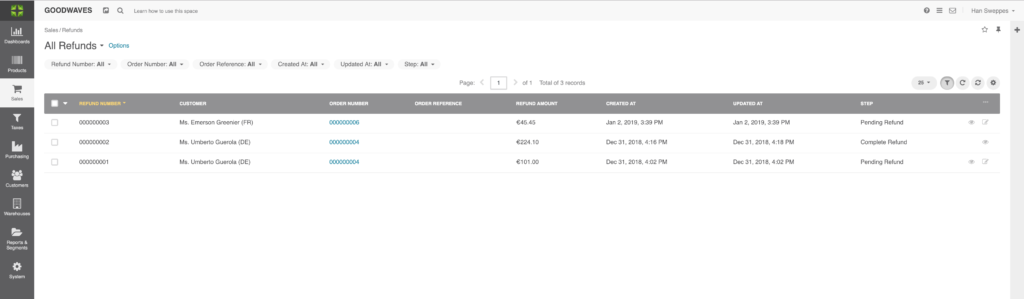
- Refund Number: Unique number assigned to the Refund
- Customer: Customer name
- Order Number: Unique number assigned to the original Order
- Order Reference: Optional extra reference
- Refund Amount: Total amount of the Refund
- Created at: Date the refund was created
- Updated at: Date the refund was last updated
- Step: Workflow step the refund is in
Individual Refund Page
Each refund has their individual page.
Navigate to Sales → Refunds → Click on one of the refunds.
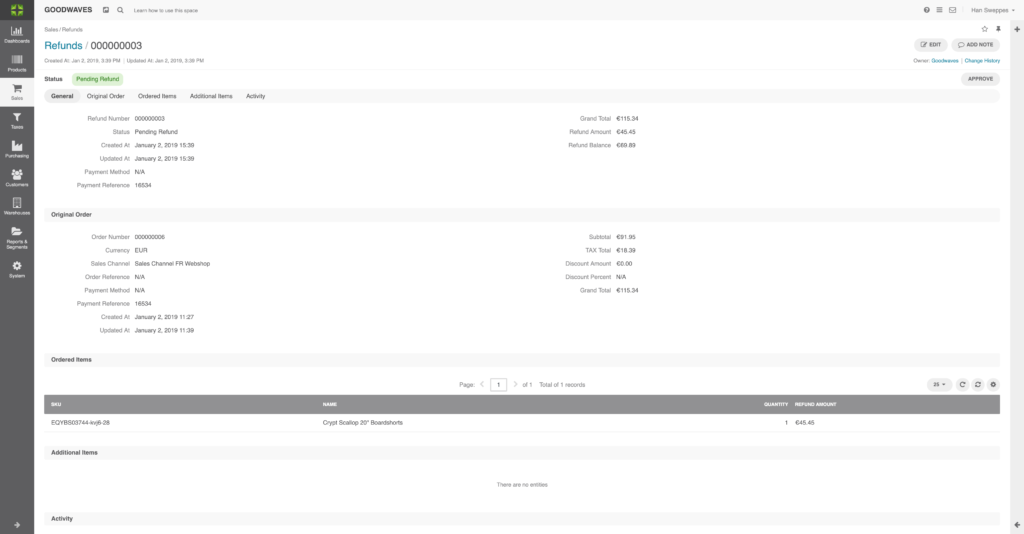
General
- Refund Number: Unique number assigned to the Refund
- Status: Workflow step the refund is in
- Created at: Date the refund was created
- Updated at: Date the refund was last updated
- Payment method: Method that was used for payment
- Payment reference: Reference to the payment
- Grand total: Total amount of the orginal order
- Refund amount: Total amount of the Refund
- Refund Balance: Grand total minus total amount of the refund
Original Order
- Order number: Unique number assigned to the order
- Currency: Currency of the order
- Sales Channel: Sales Channel the order was placed in
- Order Reference: Refferal code
- Payment Method: Method that was used to pay for the order
- Payment Reference:
Refferal code - Created at: When the order was created
- Updated at: When the order was last updated
- Subtotal: Total excluding tax
- TAX Total: Total amount of tax
- Discount Amount: Discount in numbers
- Discount Percent: Discount in percentages
- Shipping costs incl tax: Shipping costs including tax
- Grand Total: Total order amount
Ordered Items
- SKU: Unique number assigned to the product
- Name: Name of the product
- Quantity: Ordered quantity
- Refund amount: Total refund amount
Additional Items
- Notes: Notes added by the user
Activity
- Email: Automatically or manually sent emails
Create a Refund with the Refund Workflow
Before you can create a refund, you should create a return. The refund workflow can be customized to individual needs. For the sake of explanation, we describe the default refund workflow for creating a refund.
- Navigate to Sales → Returns and click on the return you want to create a refund for.
2. When a return is requested, the return will be entered into the system. In the top right of the page, you will see buttons.
3. When the returned products are received, click on ”Return Received”.
4. Now, you can verify the contents. Did you receive the products that were in the original return request? Click ”Contents Verified”. Otherwise, click ”Contents not Verified”.
5. Inspect the contents. Are the products eligible for a refund? Click ”Credit (Inspection OK)”. Otherwise, click ”Inspection not OK”.
6. When the inspection was OK a refund will be created.
7. Navigate to Sales → Refunds. Here you will find an overview of all refunds. The newly created refund appears at the top of the list.
8. Click on the newly created Refund.
9. Check all information in the refund overview. When all information is correct, click ”Approve” in the top right corner.
10. Now, complete the Refund by clicking on ”Complete”
11. Depending on your setting and integrations, the refund will be paid to the customer.