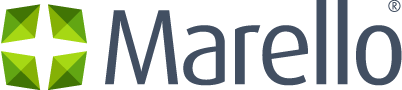Google integration, Google GEO and Distance Calculation
Marello uses services from Google to show maps on, for example, the customer view page. It also uses these services to calculate distances between Warehouses and the shipping address to determine the best shipping route. Configuration To be able to use Google services you need to configure the Google Settings…